Dictation may still have a little way to go before it’s perfect, but it’s still useful in a lot of cases. If you’re a fan, OS X Daily points out that El Capitan added the ability to initiate dictation with a voice command.
Once enabled, you can start dictation with a phrase, like, “Hey Mac,” or whatever you want. Here’s how to enable it:
- Head to System Preferences > Dictation & Speech
- Make sure Dictation is enabled and “Use Enhanced Dictation” is checked
- Go back to System Preferences > Accessibility and scroll down to Dictation
- Check the box next to “Enable the dictation keyword phrase” and type in whatever phrase you want to start dictation.
Now, when your cursor is in a text box, you can say your phrase and dictation will initialize.
How to Start Dictation by Voice Command in Mac OS X [OS X Daily]
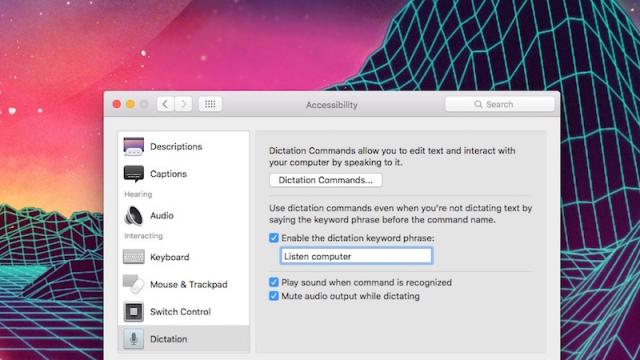
Comments